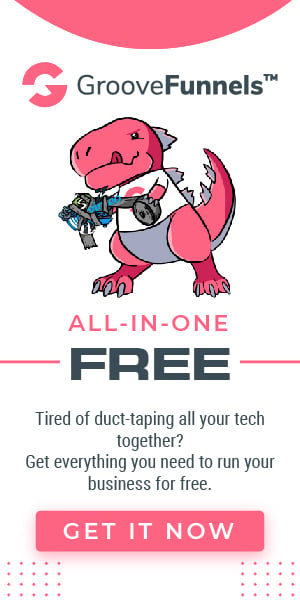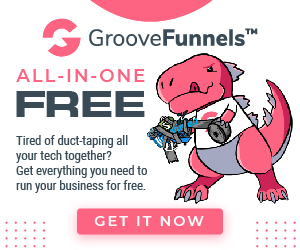Computer Repair 101: Troubleshooting Strategies When Your Computer Stops Responding
Computer repair is an important skill to have in today’s digital world, especially when it comes to troubleshooting a computer that has stopped responding. Unresponsive computers can be incredibly frustrating and difficult to fix, but understanding common causes and having the right strategies in place can make the process much easier.
Below are some troubleshooting strategies that may be helpful.
Hardware and Software Checks
Hardware Connectivity Issues are a common cause of computer unresponsiveness. While some hardware problems may be difficult to troubleshoot, other issues occur due to loose connections. Start by ensuring that all cables and cords connecting your computer components are securely in place. Check the power supply to make sure it is properly plugged in and if you have a laptop, check the battery connection as well. Additionally, make sure the USB ports on your device are clear from dust or debris. If all of this appears normal yet your computer is still not responding, it’s time to move on to software checks.
Software Conflicts and Malfunctions
Software Conflict and Malfunctions can occur when multiple programs running on the same computer interfere with one another. When this happens, it can cause the computer to become unresponsive as it struggles to manage conflicting demands from different programs. To troubleshoot software conflicts, try disabling or removing any recently installed software applications, especially those that are incompatible with your current operating system. Additionally, check for any pending updates or patches to programs you’re running and update them if necessary. If all else fails, a complete reset of the computer may be needed.

Hardware Failure Signs
Hardware failure is one of the most common causes of computer unresponsiveness. Common symptoms of hardware failure can include a loud, grinding noise coming from the hard drive; unusual sounds when you power on or off your machine; slow boot times; frequent freezing, crashing, or blue-screen errors; and random restarts. Malfunctioning hard drives, defective memory chips, and failing power supplies are all common causes of hardware failure. If you’re experiencing any of these issues, contact a computer repair expert in Phoenix for professional help.
System Recovery
System restore points are an important tool to have when troubleshooting an unresponsive computer. System restore points can be used to roll back your computer to a previous state where it was running properly. This helps avoid the need to reinstall all software applications and settings from scratch, which can be a time-consuming process. If a system restore does not work, then you may need to resort to more advanced troubleshooting options such as using the command line or diagnostic tools.
Advanced Troubleshooting Techniques
Advanced troubleshooting techniques are often required for computers that have stopped responding due to hardware and software conflicts, or hardware failures. Advanced troubleshooting can include a variety of techniques such as using the command line interface to modify settings and examine system log files; using diagnostic tools such as Windows System File Checker (SFC), System Restore, or Event Viewer; and performing a factory reset.
These are just some of the strategies that can be used when your computer stops responding. Computer repair requires specialized knowledge and skills, so it’s best to consult with a professional computer repair technician in Phoenix if none of these strategies are successful. With the right knowledge and tools, any problems you encounter with your device can be swiftly resolved.